We want to provide you with the best customer experience possible! By selecting your community, we can give you accurate and up-to-date information about our services.
Your community selection will be remembered in your browser for 30 days.
To change your community after the initial selection, click the location tool in the top right corner.
What if my community isn't listed?
Please select a community for us to provide you with an optimal experience during your visit on our website.
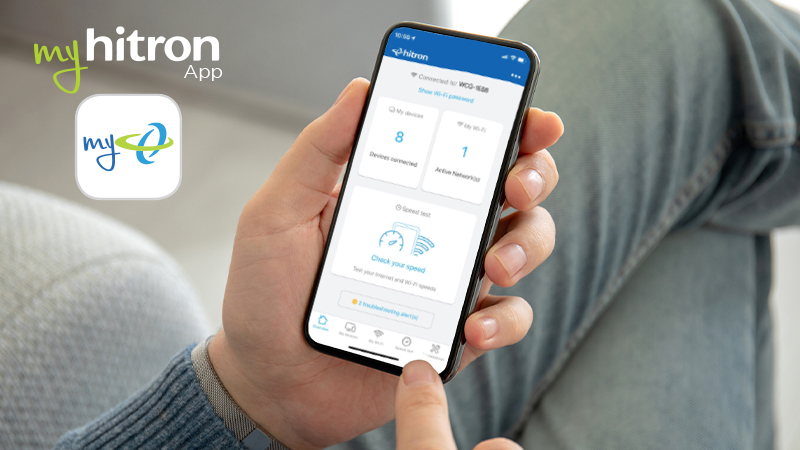
My Hitron App Home Screen
The MyHitron™ app allows you to take ownership of your network. You can manage, optimize, and troubleshoot your home Wi-Fi network directly from the app with any smart device.
In previous blogs, we have mentioned that the number of devices on your connection can slow your entire network down, but do you know the actual number of devices you have connected? One of the MyHitron App's unique features allows you to see how many devices are connected to your network at any given time. The list of connected devices also enables you to see which devices are connected to 2.4GHz compared to the 5GHz frequency.
Westman members subscribing to our Internet and Enhanced Home Wi-Fi services can use the MyHitron™ app to simplify their network with helpful tools such as parental controls, network setup and security. Access the MyHitron App anytime and wherever you are, with the touch of a finger!
The MyHitron™ app is available for both iOS and Android smartphones. 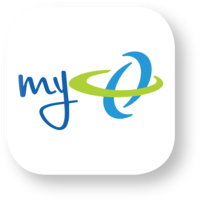
Overview: Your network's most important details, including the number of connected devices, easy access to the speed test and troubleshooting alerts.
My Devices: Review all devices connected to your network, from phones and tablets to smart TVs.
My Wi-Fi: The hub to manage your Wi-Fi networks, including your system and a guest network. You can also set parental controls and schedules for Wi-Fi usage.
Speed Test: The test checks your Internet connection speed and the Wi-Fi speed from your modem to your device.
Troubleshoot: Are some devices in your home suffering from slow speeds? The app automatically reviews potential performance and security issues and will guide you through a step-by-step resolution process.
Set passwords for your Wi-Fi network. Passwords can be unique for each device or each user.
How to:
By assigning devices to an individual person in the household, you can control the user's access to the Internet on specific devices. This feature makes parental controls easier to manage.
Example: If you have a child with a smartphone and gaming console, binding them to your child's individual user profile allows you to set parental controls that carry across all their devices.
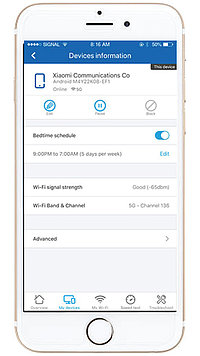 Control network access by device and user profile. This feature allows you to limit Internet and gateway access on varying levels:
Control network access by device and user profile. This feature allows you to limit Internet and gateway access on varying levels:
Whether it’s the babysitter connecting for an evening, family visiting for the weekend, or a contractor performing work in your home, it’s important to keep your personal network secure. We may not have many guests these days but setting guest networks ensures you keep your home network protected by setting up a separate network for guests. Features include enabling and disabling the network and setting/changing the password at your convenience.
How to:
Whether your setting bedtime routines or need distraction-free remote learning for the kids, you can find peace of mind knowing the app allows you to restrict individual device access.
Time Blocking: schedule and restrict access at different times of the day and/or days of the week
URL Blocking: restrict access to certain websites by defining keywords or identifying specific web addresses
Port Blocking: manage/block unwanted outside access to your network by blocking specific ports.
Check the performance of your Internet by testing your upload and download speeds.
How to:
Run a continuous test of Wi-Fi speed while moving throughout your home. This can help you to determine the areas with the strongest and weakest signals in and around your home. If you notice a SweetSpot in one of the rooms you use your Wi-Fi most, contact us to discuss solutions on how to address it.
How to:
Note: If you live in a Westman Fibre to the Home (FTTH) area, you can find similar features using our CommandIQ app. Click here for more information.
Not sure if you live in a FTTH area? Contact us to find out!
If you have any comments or questions, or you have a topic that would make a good blog post, please email us at informationM@westmancom.com