We want to provide you with the best customer experience possible! By selecting your community, we can give you accurate and up-to-date information about our services.
Your community selection will be remembered in your browser for 30 days.
To change your community after the initial selection, click the location tool in the top right corner.
What if my community isn't listed?
Please select a community for us to provide you with an optimal experience during your visit on our website.
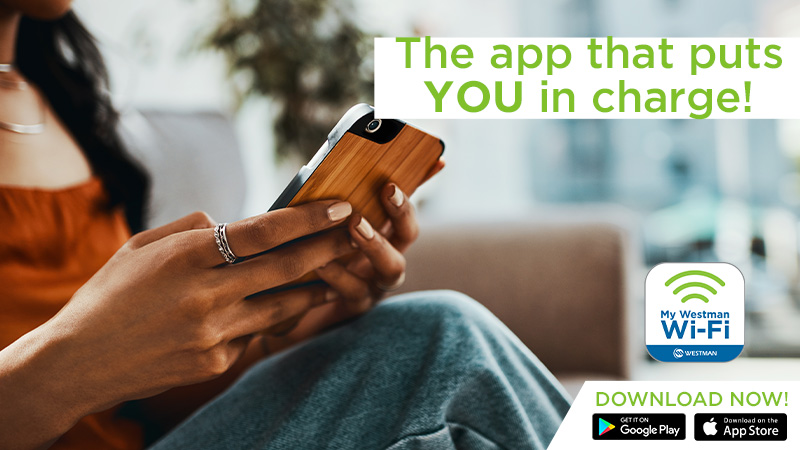
Read time: 2 minutes
Summary: You've heard of our new My Westman Wi-Fi app, but what can you do on it? Explore 5 ways that you can take control of your home network, including editing your network name, seeing all your network activity, and more!
-------------------------
We are on a mission to provide our Wi-Fi subscribers with a connected experience that is simple and easy to use! The Westman Wi-Fi app is your solution for home Wi-Fi management and support. It keeps you looped in and provides you with a bird's-eye view of all your connected devices and the performance of your network.
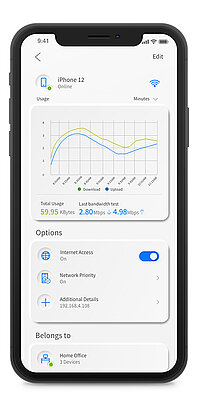 Easily monitor and manage your home Wi-Fi network.
Easily monitor and manage your home Wi-Fi network.
The My Westman Wi-Fi app gives you quick access to see in real-time what is going on in your network! Who is on your Wi-Fi network and is gaming, streaming, or using their smart device? The list of connected devices easily lets you see which devices and who is active. This way, if you think that your Wi-Fi connection is slow because someone else is using it without your permission, too many devices are active for your speed, or someone is online when they're not supposed to be – you have the ability to identify it all!
It's cool to view directly on our app! Find device names and activities within the "Things" tab. My Westman Wi-Fi app will also notify you when a new device is connected to your home network. This way, you can know who is online and on what device! Did you know that each connected device requires a certain bandwidth to operate? Ensure you have enough on your Internet plan for the devices you use in your home!
2. Create or edit your Wi-Fi name and password for your household.
Sick of trying to connect to your strange network name, "WCG_67890", with the long default password filled with crazy letters and numbers? Easily change the name to whatever you want to within the app! Then, your network can be easily found in the list of Wi-Fi networks in your neighbourhood.
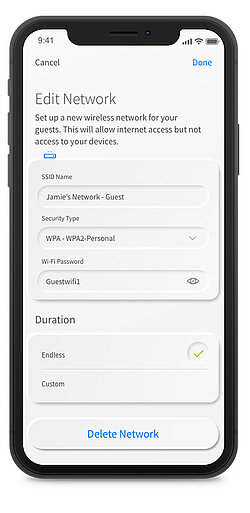 Just ensure your password is secure enough and hard to crack!
Just ensure your password is secure enough and hard to crack!
How to: In the main dashboard, select "My Network" and the network you wish to edit. This will bring up your network details, including your pre-existing name and password and security type. Click edit in the top right corner to change the name and password to what you desire!
Fun Tip: After you've changed your Wi-Fi name or password, click "Share this network," and you can share your new network via QR code or Text to the rest of your family!
Have you heard of a guest network? Create a separate network for guests to add extra security to your home network! Plus, you can use the fun tip above to share the Guest Wi-Fi credentials.
3. Set parental controls – you can pause Internet access, set Wi-Fi scheduling to manage screen time, and more.
Spring is right around the corner! Wish your kids would go outside and enjoy the new season? Set screen time management for your children so they can enjoy some offline adventures. Or maybe you need some offline and unwinding time too!
Along with monitoring which devices are online at all times, you can also schedule downtime for specific internet devices. With My Westman Wi-Fi app, no more late-night streaming or TikTok videos, just some good sleep!
How to begin: Select "People" in your dashboard or on the bottom menu to get started! Then continue to select or create a user you'd like to control. To see full details and instructions, visit the user guide.
4. You can control your home network from afar
Did we mention that you don't have to be home to use the app? Once an account is set up for your home network, you can use it anywhere! Check to see who is online and how your network performs while at work or on vacation. Or, shut your network off completely while your away! The options are endless. The app provides just another way to control your network, your way.
5. Test your network speed in real-time! 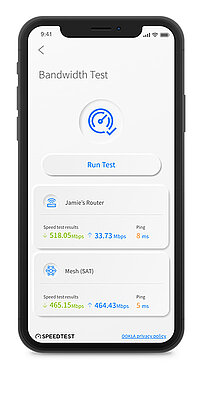
Curious if your Wi-Fi network is performing at the speed it should? A simple, quick Wi-Fi speed test is often everything you need to check whether your Wi-Fi is optimized. Double-check the internet plan your subscribed to, to see the Mbps you can get.
Keep in mind that Wi-Fi connections may not actualize your plan's speeds the way a direct-wired connection would. Actual Internet speeds may vary and are not guaranteed when wirelessly connected. Devices on Wi-Fi only tend to have reduced performance in speed due to varying factors, including environment and device age.
Easily perform a test by clicking "My network" on your dashboard, then the "bandwidth test" button.
Learn more at: My Westman Wi-Fi App
If you have any comments or questions, or you have a topic that would make a good blog post, please email us at informationM@westmancom.com